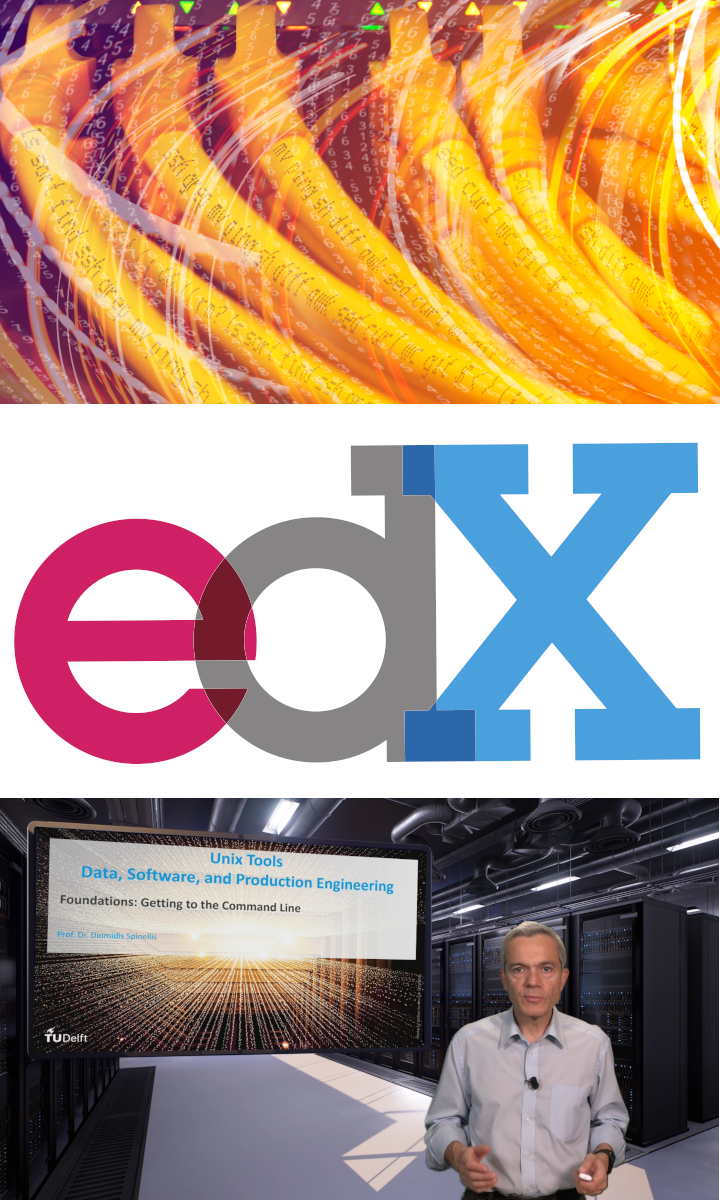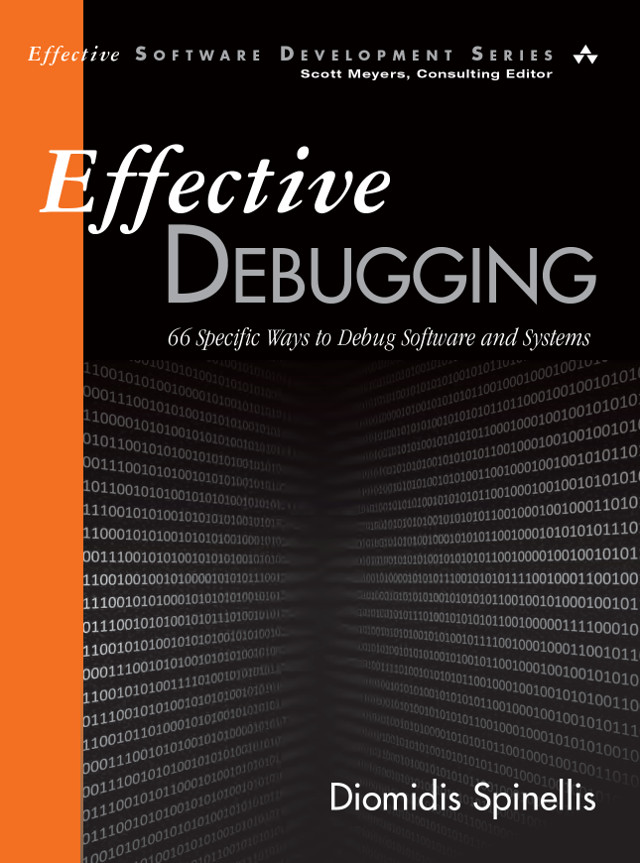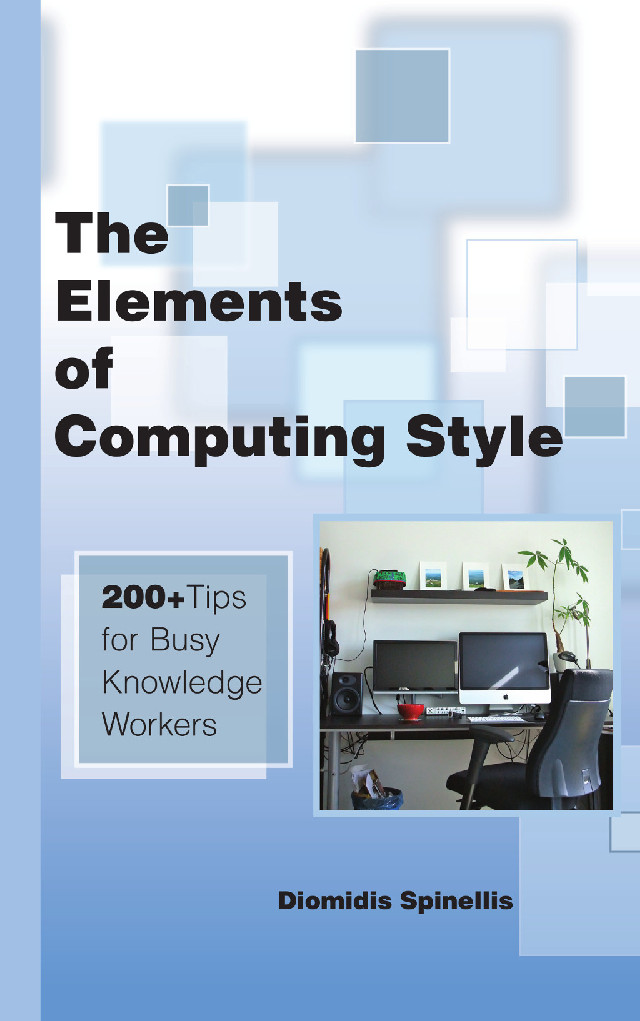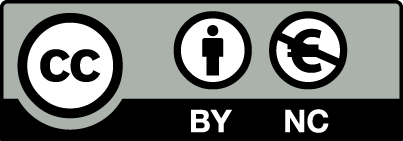Although I'm a happy (also paying) user of GitHub's offerings, there are times when I prefer to host a private repository on a server I control. Setting up your own Git server can be useful if you're isolated from the public internet, if you're subject to inflexible regulations, or if you simply want features different from those offered by GitHub (and other similar providers). Setting up a Git server on a Unix (Linux, Mac OS X, *BSD, Solaris, AIX) machine isn't difficult, but there are many details to observe. Here is a complete guide.
Through the following steps you can setup and use your own
Git server at a server, say myhost.example.com.
Some of the steps,
like email notifications, users with a restricted shell, and
access control for a particular group,
are optional depending on your requirements and the situation at hand.
For many of the commands you will need administrator (root) privileges,
so prefix them with sudo or (heaven forbid) run them
from within a root shell.
-
Create a group for those who will have read/write access to the repository.
Depending on your operating system you can do this using the
groupaddcommand, usingvigrto edit the group file, or editing directly the file/etc/group. In the end you want to have a line like the following in the/etc/groupfile.repogroup:*:10005:marry,john,violet
whererepogroupis the name of the group that will get access to the specific repository, 10005 is a unique group identification number, andmarry,john,violetare the user identifiers of people that will get access to the repository. -
Decide the directory where the git repositories will be located.
This can be under your home directory (e.g.
/home/yourname/gitroot) or in a dedicated directory (e.g./var/gitroot). -
Configure permissions so that git users can access that directory
chmod g+rx /path-to/gitroot chown :grouprepo /path-to/gitroot -
Create the new Git repository, say
newrepo.cd /path-to/gitroot git init --bare newrepo.git -
Setup the directory's permissions to allow and propagate group access,
and configure Git accordingly.
cd newrepo.git chown -R :grouprepo . git config core.sharedRepository group find . -type d -print0 | xargs -0 chmod 2770 find . -type f -print0 | xargs -0 chmod g=u -
Configure commit email notifications, so that developers will receive an
email with a summary of the changes when these are pushed to the repository.
echo 'One-line project description' >description git config --local hooks.mailinglist email-a@example.com,email-b@example.com,... git config --local hooks.emailprefix '[DI-PR] ' git config --local hooks.showrev "git show -C %s; echo" git config --local hooks.emailmaxlines 100 -
Setup a so-called hook to create these email notifications.
cd hooks cp post-receive.sample post-receive chmod +x post-receive -
Remove the comment character
#from the last line of thepost-receivescript, so that it will be as follows.. /path-to-hooks/post-receive-email -
Prime your repository with a file.
This is needed in order to avoid confusing your other users
with a strange error message on their first commit.
cd to-your-personal-working-directory git clone myhost.example.com:/path-to/gitroot/newrepo.git echo "Short project description" >README.txt git add README.txt git commit -a -m "Add README file" git push origin master # This first time only "origin master" args needed -
Create accounts for the repository's other users.
Depending on your system you can do this with a command like
useraddoradduser. -
Set the users to access your host with a public/private key pair.
This involves the following steps.
- Users who already have such a key pair, just need to send you their public key.
-
Users who don't have a key pair,
must generate one using the command
ssh-keygen(accepting the default responses), and send you the file.ssh/id_rsa.pub. -
You must then install that key under their account
by copying the public key they sent you into your clipboard,
and running the following command sequence.
sudo su - username mkdir -p .ssh cat >>.ssh/authorized_keys <<\EOF paste-key-as-one-line EOF exit
-
Change user accounts to use a restricted shell.
If you want the users you added to use your system only for Git,
and not for general-purpose Unix processing,
then set up their accounts to use Git's restricted shell.
Git provides such a restricted shell crafted exactly for the purpose
of running only its server-end part.
It is usually installed in
/usr/libexec/git-core/git-shellor/usr/local/libexec/git-core/git-shell. Therefore, for each user you want to offer restricted access run a command like the following.sudo chsh -s /usr/libexec/git-core/git-shell username -
Ask your users to clone the repository using a command like the following.
git clone myhost.example.com:/path-to/gitroot/newrepo.git
Unix make vs Apache Airflow (2024-10-15)
How (and how not) to present related work (2024-08-05)
An exception handling revelation (2024-02-05)
Extending the life of TomTom wearables (2023-09-01)
How AGI can conquer the world and what to do about it (2023-04-13)
Twitter's overrated dissemination capacity (2023-04-02)
The hypocritical call to pause giant AI (2023-03-30)
AI deforests the knowledge’s ecosystem (2023-03-16)
How I fixed git-grep macOS UTF-8 support (2022-10-12)
Last modified: Wednesday, June 19, 2013 2:20 pm
Unless otherwise expressly stated, all original material on this page created by Diomidis Spinellis is licensed under a Creative Commons Attribution-NonCommercial 4.0 International License.